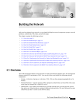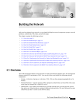3-19
Cisco Transport Manager Release 6.0 User Guide
78-16845-01
Chapter 3 Building the Network
3.5.2 Adding NEs
Step 10 Verify that the NE software version is listed in the Supported NE table (Domain Explorer >
Administration > Supported NE Table). If it is not listed, see 4.3.7 Adding a New NE Software Version
to the CTM Domain, page 4-37.
3.5.2.2 Adding Multiple NEs
Note Table 3-7 describes the fields in the Add New NE wizard.
Step 1 Select a node in the Domain Explorer or Subnetwork Explorer tree; then, choose File > Add Network
Element(s) (or click the Add Network Element(s) tool). The Add New NE wizard opens.
Note You cannot add a new NE to the Discovered Network Elements or Deleted Network Elements
group.
Step 2 Enter the following information:
a. NE model
b. NE type
c. NE addition—Click the Bulk NE Addition radio button.
Note Bulk NE addition does not apply to passive ONS 15216 NEs or Not Managed/Other Vendor
NEs.
d. IP address range—Enter the IP addresses in the From and To fields; then, click Add.
Note The IP addresses must be from the same subnetwork.
e. IP address selection—Add or remove IP addresses using the Add and Remove buttons.
Step 3 Click Next.
Note If you click Finish in this window, Cisco default values will be assigned to the remaining fields.
Step 4 Enter the following information. Fields shown depend on the NE type.
a. NE ID—Read-only
b. Operational state
c. SNMP community string
d. SNMP set only community string
e. NE service level username
f. NE service level password
g. Description